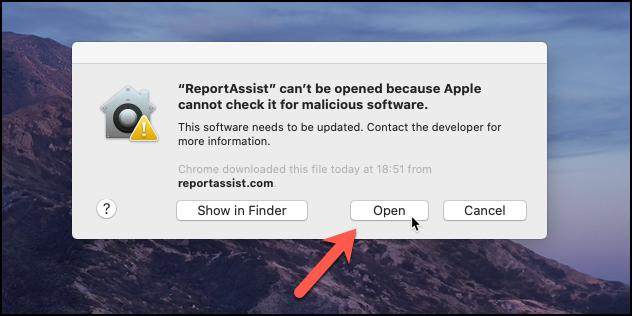Problem downloading?
Please follow the guide for your operating system...
Microsoft Windows
Depending on your Windows and Internet browser security settings you see a 'Discard' button. If so, right-click to the right of the 'Discard' message and click 'Keep'.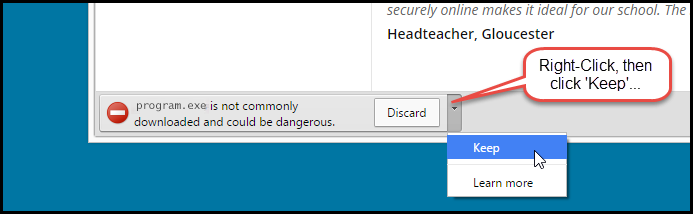
Then you should see the name of the program. Right-click again and select 'Open'.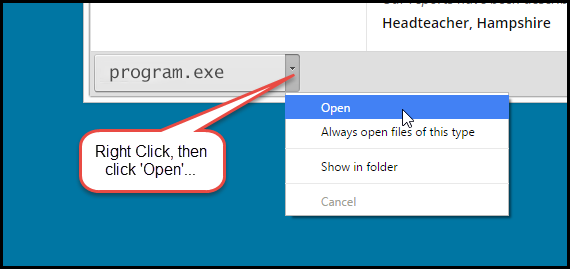
Other versions of Windows may open 'SmartScreen', you should click 'More Options' (some versions may show an 'Actions' button then 'More Options').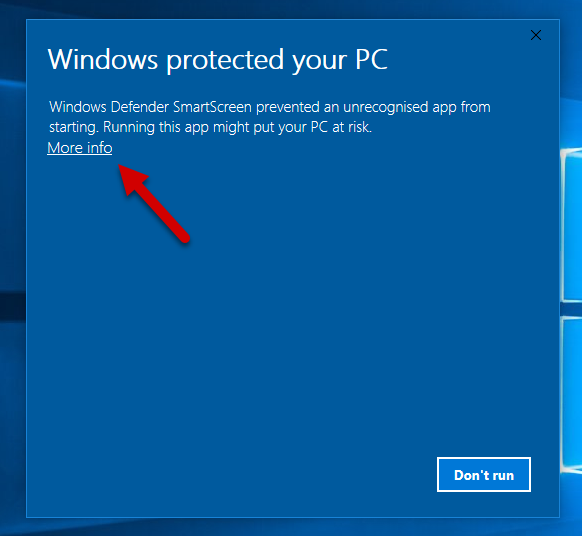
Then click 'Run anyway'...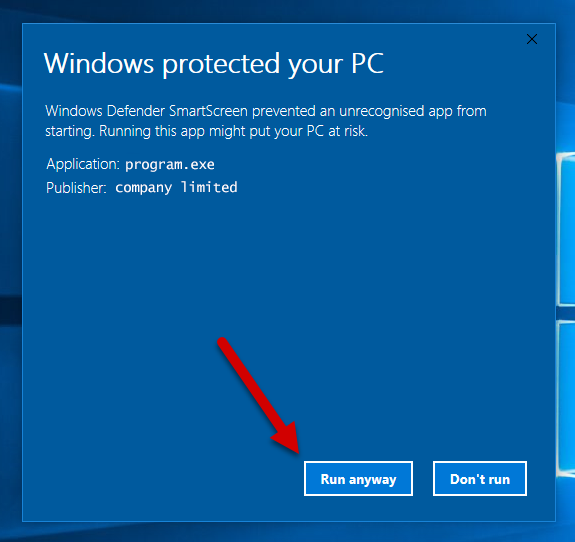
Apple macOS
Depending on your Mac OSX and Internet browser security settings the program might not start the first time. If so, press CTRL whilst double-clicking the downloaded program's icon.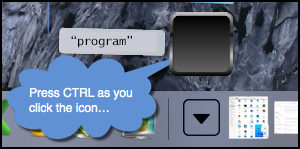
Then you should see a window that this time includes an 'Open' button. Click the 'Open' button.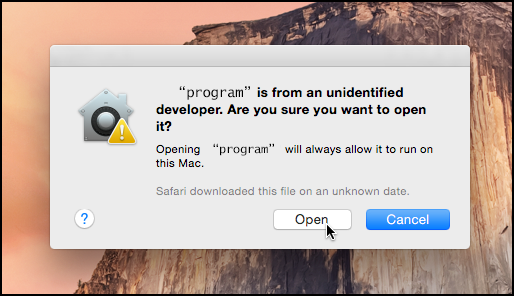
MacOS Catalina (and beyond)
With MacOS Catalina Apple introduced another security setting, again press and hold down CTRL and click the icon, a menu will appear, click 'open'.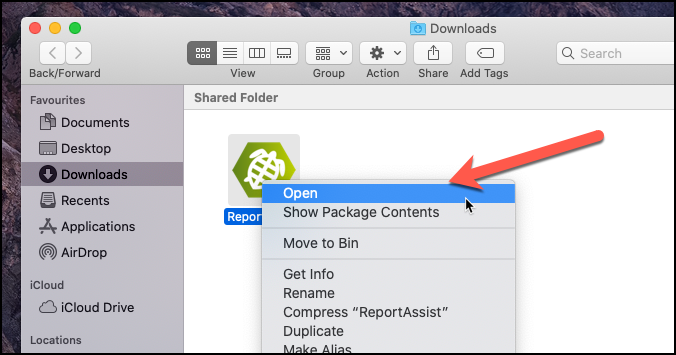
You will see a warning (even though the app is signed!), click 'Open' again to start the program.